Previewing tools
. on your numpad to center the view on it.Note
Press n to open the sidebar if you do not find it (with mouse focus in the 3D viewport).
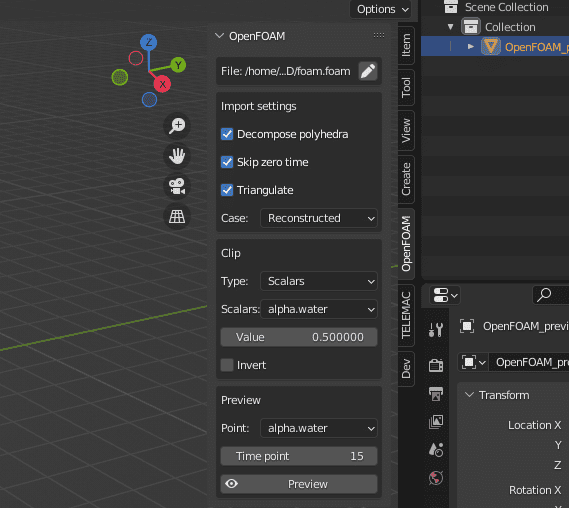
Important
If you change a parameter, you have to click on the preview button to update the mesh.
Import settings
Decompose polyhedra: indicate whether polyhedra are to be decomposed when read. If True, decompose polyhedra into tetrahedra and pyramids.
Skip zero time: indicate whether to skip the '/0' time directory or not.
Triangulate: more complex polygons will be broken down into triangles.
Case: indicate whether decomposed mesh or reconstructed mesh should be read.
Clip
Type: clipping method (Scalars, box, etc)
- Scalars clipping method
Scalars: name of scalar to clip on.
Value: set the clipping value.
Invert: flag on whether to flip/invert the clip. When True, only the mesh below 'value' will be kept. When False, only values above 'value' will be kept.
Preview
Points: point data to preview as vertex colors (switch to material preview to see it).
Time step: time step to preview.
Preview: preview the mesh with the selected parameters.